4.2: Simple Query
- Page ID
- 15511
The simplest query is one that displays a complete table – all rows and columns. Suppose we want to list all books in the library. The process of creating the query is as follows:
- Click on the Create tab if necessary and then click on the Query Design icon. Now you can right-click in the Relationships area and choose the Show Table option
- A window pops up, and from the list of tables you must double-click Book:
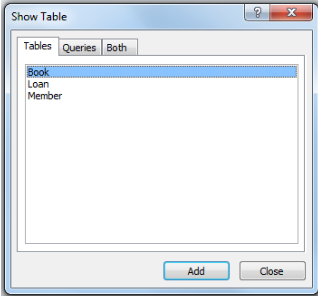
Figure \(\PageIndex{1}\): The QBE List of tables. - Choose Close from the Show Table pop up window
MS Access displays the Book table and its fields in the Relationships area. The first in this list is an * which stands for all attributes – double-click the *. This results in the following:

We can run the query to test it and confirm it does what we expect: list all rows in Book. To run a query, click the Run icon:

There are other views of a query. If you click the drop down just below the View icon:

You can see all the ways of viewing a query, including:
- Datasheet View
- Design View
- SQL View
You can also run a query by choosing Datasheet View. When developing a query one often alternates between Datasheet View and Design View in order to get the query working as required. When you run a query, MS Access will retrieve the information requested. In this case the results of running the query are:
|
callNo |
title |
author |
paperback |
|---|---|---|---|
|
CB 351 M293 1983 |
Atlas of medieval Europe |
Donald Matthew |
True |
|
HQ 1143 P68 1975 |
Medieval women |
Eileen Power |
False |
|
PC 14 V48 1965 |
Medieval miscellany |
Frederick Whitehead |
True |
|
QA 76.73 S67C435 2004 |
Joe Celko's Trees and hierarchies in SQL for smarties |
Joe Celko |
False |
|
QA 76.73 S67C46 1997 |
Joe Celko's SQL puzzles & answers |
Joe Celko |
True |
|
QA 76.76 A65P76 2011 |
Programming Android |
Zigurd R Mednieks |
True |
|
QA 76.9 D26H355 2008 |
Information modeling and relational databases |
T A Halpin |
True |
|
QA 76.9 D26H39 1996 |
Data model patterns : conventions of thought |
David Hay |
True |
|
QA 76.9 D35C45 1999 |
Joe Celko's data & databases : concepts in practice |
Joe Celko |
False |
|
R 141 E45 2006 |
Medieval medicine and the plague |
Lynne Elliott |
False |
|
R 487 T35 1967 |
Medicine in medieval England. |
Charles H Talbot |
False |
You can save the query:

Now you can see the query listed as a database object. The query can be run any time by an end user. The results of the query are not stored or saved – only the definition of the query. Whenever a user runs the query the current contents of the Book table are accessed.


