3.1: Hardware
- Page ID
- 81522
Computer Hardware
Different Computer Systems
There are a number of different types of computer systems in use today. The personal computer, also known as the PC or desktop, is one of the most common types of computer due to its versatility and relatively low price. Laptops (or Notebooks) are generally very similar, although may use lower-power or reduced size components. Others include tablets, mobile phones, and e-readers for work, home, and leisure activities.
Laptops
Portable computing improved tremendously over the years moving much of computing to the Internet. Laptop and Notebook computer users are making use of “the cloud” for data and application storage. The “luggable” computer has given way to a much lighter clamshell computer that weighs from 4 to 6 pounds and runs on batteries. In fact, the most recent advances in technology give us a new class of laptops that is quickly becoming the standard: these laptops are extremely light and portable and use less power than their larger counterparts. The MacBook Air is a good example of this: it weighs less than three pounds and is only 0.68 inches thick!

Mobile Phones
The first modern-day mobile phone was invented in 1973. Resembling a brick and weighing in at two pounds, it was priced out of reach for most consumers at nearly four thousand dollars. Since then, mobile phones have become smaller and less expensive; today mobile phones are a modern convenience available to all levels of society. As mobile phones evolved, they became more like small computers. These smartphones have many of the same characteristics as a personal computer, such as an operating system and memory. The first smartphone was the IBM Simon, introduced in 1994.
In January of 2007, Apple introduced the iPhone. Its ease of use and intuitive interface made it an immediate success and solidified the future of smartphones. Running on an operating system called iOS, the iPhone was really a small computer with a touch-screen interface. In 2008, the first Android phone was released, with similar functionality.



Figure 4.1.4: SAMSUNG Galaxy Note10, SAMSUNG Galaxy Note10+ , SAMSUNG Galaxy Note10 Lite. (Google, CC BY-3.0, via Wikimedia Commons)
Tablet Computers
A tablet computer is one that uses a touch screen as its primary input and is small enough and light enough to be carried around easily. They generally have no keyboard and are self-contained inside a rectangular case. The first tablet computers appeared in the early 2000s and used an attached pen as a writing device for input. These tablets ranged in size from small personal digital assistants (PDAs), which were handheld, to full-sized, 14-inch devices. Most early tablets used a version of an existing computer operating system, such as Windows or Linux.
These early tablet devices were, for the most part, commercial failures. In January 2010, Apple introduced the iPad, which ushered in a new era of tablet computing. Instead of a pen, the iPad used the finger as the primary input device. Instead of using the operating system of their desktop and laptop computers, Apple chose to use iOS, the operating system of the iPhone. Because the iPad had a user interface that was the same as the iPhone, consumers felt comfortable and sales took off. The iPad has set the standard for tablet computing. After the success of the iPad, computer manufacturers began to develop new tablets that utilized operating systems that were designed for mobile devices, such as Android.

The Rise of Mobile Computing
Mobile computing is having a huge impact on the business world today. The use of smartphones and tablet computers is rising at double-digit rates each year. The Gartner Group, in a report issued in April 2013, estimates that over 1.7 million mobile phones will ship in the US in 2013 as compared to just over 340,000 personal computers. Over half of these mobile phones are smartphones.[2] Almost 200,000 tablet computers are predicted to ship in 2013. According to the report, PC shipments will continue to decline as phone and tablet shipments continue to increase. [3]
Integrated Computing
Along with advances in computers themselves, computing technology is being integrated into many everyday products. From automobiles to refrigerators to airplanes, computing technology is enhancing what these devices can do and is adding capabilities that would have been considered science fiction just a few years ago. Here are two of the latest ways that computing technologies are being integrated into everyday products:
Next, we will look at the components of these devices.
Computer System Components
Computer hardware (usually simply called hardware when a computing context is concerned) is the collection of physical elements that constitutes a computer system. Computer hardware is the physical parts or components of a computer, such as a monitor, mouse, keyboard, computer data storage, hard disk drive (HDD), graphic cards, sound cards, memory, motherboard, and so on, all of which are physical objects that are tangible. In contrast, the software is instructions that can be stored and run by hardware.
Chassis
The computer chassis or case is a plastic or metal enclosure that houses most of the components. Those found on desktop computers are usually small enough to fit under a desk, however in recent years more compact designs have become more commonplace, such as the all-in-one style designs. Though a case can basically be big or small, what matters more is which form factor of motherboard it’s designed for. Laptops are computers that usually come in a clamshell form factor, again however in more recent years deviations from this form factor have started to emerge such as laptops that have a detachable screen that becomes tablet computers in their own right. In the following sections, we will examine the internal and external components of a computer.
Motherboard History
Prior to the invention of the microprocessor, the digital computer consisted of multiple printed circuit boards in a card-cage case with components connected by a backplane, a set of interconnected sockets. In very old designs the wires were discrete connections between card connector pins, but printed circuit boards soon became the standard practice. The Central Processing Unit (CPU), memory, and peripherals were housed on individual printed circuit boards, which were plugged into the backplate.
During the late 1980s and 1990s, it became economical to move an increasing number of peripheral functions onto the motherboard. In the late 1980s, personal computer motherboards began to include single ICs (also called Super I/O chips) capable of supporting a set of low-speed peripherals: keyboard, mouse, floppy disk drive, serial ports, and parallel ports. By the late-1990s, many personal computer motherboards supported a full range of audio, video, storage, and networking functions without the need for any expansion cards at all; higher-end systems for 3D gaming and computer graphics typically retained only the graphics card as a separate component.
What is a Motherboard
A motherboard (sometimes alternatively known as the mainboard, system board, planar board, or logic board, colloquially, a mobo) is the main component of a computer. It holds and allows communication between many of the crucial electronic components of a system that connects the other parts of the computer including the CPU, the RAM, the disk drives (CD, DVD, hard disk, or any others) as well as any peripherals connected via the ports or the expansion slots. Components directly attached to or part of the motherboard include a central processing unit, chipset, random-access memory, read-only memory buses, and CMOS battery.
Central Processing Unit
The CPU (Central Processing Unit) also called processor or microprocessor, performs most of the calculations which enable a computer to function, and is sometimes referred to as the “brain” of the computer. It is usually cooled by a heat sink and fan. Most microprocessors include an on-die Graphics Processing Unit (GPU), memory, peripheral interfaces, and other components such as integrated devices also known as microcontrollers or systems on a chip (SoC). Some computers employ a multi-core processor, which is a single chip containing two or more CPUs called “cores”; in that context, single chips are sometimes referred to as “sockets”. Array processors or vector processors have multiple processors that operate in parallel, with no unit considered central.
Chipset
The chipset is a set of electronic components in an integrated circuit that manages the data flow between the processor, memory, and peripherals. It is designed to work with a specific family of microprocessors. Because it controls communications between the processor and external devices, the chipset plays a crucial role in determining system performance.
Ransom-Access Memory
The Random-Access Memory (RAM), a volatile memory chip (where stored information is lost if power is removed) stores the code and data that are being actively accessed by the CPU. Today, random-access memory takes the form of integrated circuits. Other types of non-volatile memory exist that allow random access for reading operations, but either do not allow write operations or have limitations on them. These include most types of ROM and a type of flash memory called NOR-Flash.
Read-Only Memory
The Read-Only Memory (ROM), a non-volatile memory chip, stores data by permanently enabling or disabling selected transistors, such that the memory cannot be altered. It stores the BIOS that runs when the computer is powered on or otherwise begins execution, a process known as Bootstrapping, or “booting” or “booting up”. The BIOS (Basic Input Output System) includes boot firmware and power management firmware. Newer motherboards use Unified Extensible Firmware Interface (UEFI) instead of BIOS. There are other types of non-volatile memory that are not based on solid-state IC technology, including Optical storage media, such CD-ROM which is read-only (analogous to masked ROM). CD-R is Write Once Read Many (analogous to PROM), while CD-RW supports erase-rewrite cycles (analogous to EEPROM); both are designed for backward compatibility with CD-ROM.
Buses
Buses are communication systems that transfer data between components inside a computer, or between computers. This expression covers all related hardware components (wire, optical fiber, etc.) and software, including communication protocols. An internal bus (also known as an internal data bus, memory bus, system bus, or Front-Side-Bus) expand cards for graphics and sound. Internal data buses are also referred to as local bus because they are intended to connect to local devices. This bus is typically rather quick and independent of the rest of the computer operations. The external bus, or expansion bus, is made up of the electronic pathways that connect the different external devices, such as printers, etc., to the computer.
CMOS Battery
The CMOS battery is also attached to the motherboard. This battery is the same as a watch battery or a battery for a remote to a car’s central locking system. Most batteries are CR2032, which powers the memory for date and time in the BIOS chip.
Von Neumann Architecture
The template for all modern computers is the Von Neumann architecture, detailed in a 1945 paper by Hungarian mathematician John von Neumann.
 This describes a design architecture for an electronic digital computer with subdivisions of a processing unit consisting of an arithmetic logic unit and processor registers, a control unit containing an instruction register and program counter, a memory to store both data and instructions, external mass storage, and input and output mechanisms.[3] The meaning of the term has evolved to mean a stored-program computer in which an instruction fetch and a data operation cannot occur at the same time because they share a common bus. This is referred to as the Von Neumann bottleneck and often limits the performance of the system.
This describes a design architecture for an electronic digital computer with subdivisions of a processing unit consisting of an arithmetic logic unit and processor registers, a control unit containing an instruction register and program counter, a memory to store both data and instructions, external mass storage, and input and output mechanisms.[3] The meaning of the term has evolved to mean a stored-program computer in which an instruction fetch and a data operation cannot occur at the same time because they share a common bus. This is referred to as the Von Neumann bottleneck and often limits the performance of the system.
Modern Motherboards
Since the 1990‘s, modern motherboards have had more internal components added for more efficiency. In addition to the CPU, chipset, RAM, ROM, buses, and CMOS battery, today you will find in some devices sockets, slots, clock generators, power connectors, and connectors for hard drives. They are discussed in detail in the following section.
Sockets
Sockets (or slots) in which one or more microprocessors may be installed. In the case of CPUs in ball grid array packages, such as the VIA C3, the CPU is directly soldered to the motherboard. A CPU socket (central processing unit) attaches to a Printed Circuit Board (PCB) and is designed to house a CPU (also called a microprocessor). It is a special type of integrated circuit socket designed for very high pin counts. A CPU socket provides many functions, including a physical structure to support the CPU, support for a heat sink, facilitating replacement (as well as reducing cost), and most importantly, forming an electrical interface both with the CPU and the PCB. CPU sockets on the motherboard can most often be found in most desktop and server computers (laptops typically use surface mount CPUs), particularly those based on the Intel x86 architecture. A CPU socket type and motherboard chipset must support the CPU series and speed.
Slots
Slots into which the system’s main memory is to be installed (typically in the form of DIMM modules containing DRAM chips). Slots for expansion cards (the interface to the system via the buses supported by the chipset)
Clock Generator
A clock generator produces the system clock signal to synchronize the various components.
Power Connectors
Power connectors receive electrical power from the computer power supply and distribute it to the CPU, chipset, main memory, and expansion cards. As of 2007, some graphics cards (e.g. GeForce 8 and Radeon R600) require more power than the motherboard can provide, and thus dedicated connectors have been introduced to attach them directly to the power supply.
Connectors for Hard Drives
Connectors for hard drives are typically SATA only. Disk drives also connect to the power supply.
Additionally, nearly all motherboards include logic and connectors to support commonly used input devices, such as PS/2 connectors for a mouse and keyboard. Occasionally video interface hardware was also integrated into the motherboard.
Given the high thermal design power of high-speed computer CPUs and components, modern motherboards nearly always include heat sinks and mounting points for fans to dissipate excess heat.
Peripheral Devices
A peripheral device by definition is what a computer can read to receive or output information. The mode of receiving this information is via removable media, storage devices, or Bluetooth. In order for a personal computer to be useful, it must have channels for receiving input from the user and channels for delivering output to the user. These input and output devices connect to the computer via various connection ports, which generally are part of the motherboard and are accessible outside the computer case.
Storage Devices
Besides fixed storage components, removable storage media are also used in most personal computers. Removable media allows you to take your data with you. And just as with all other digital technologies, these media have gotten smaller and more powerful as the years have gone by. Early computers used floppy disks, which could be inserted into a disk drive in the computer. Data was stored on a magnetic disk inside an enclosure. These disks ranged from 8″ in the earliest days down to 3 1/2″.
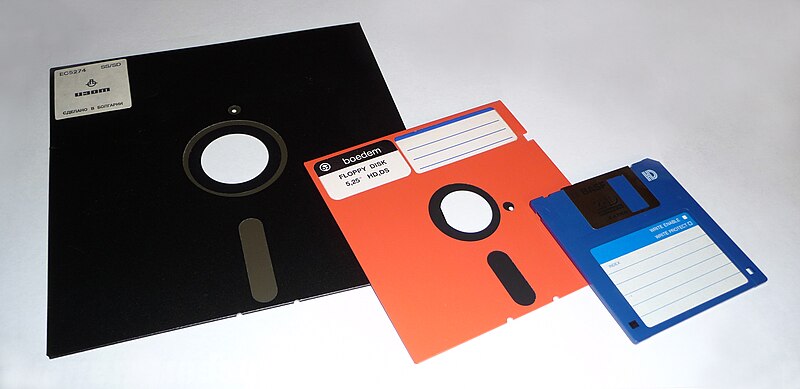
Floppy-disk evolution (8″ to 5 1/4″ to 3 1/2″) (Public Domain)
Around the turn of the century, a new portable storage technology was being developed: the USB flash drive. This device attaches to the universal serial bus (USB) connector, which became standard on all personal computers beginning in the late 1990s. As with all other storage media, flash drive storage capacity has skyrocketed over the years, from initial capacities of eight megabytes to current capacities of 64 gigabytes, and still growing.
In early personal computers, specific ports were designed for each type of output device. The configuration of these ports has evolved over the years, becoming more and more standardized over time. Today, almost all devices plug into a computer through the use of a USB port. This port type, first introduced in 1996, has increased in its capabilities, both in its data transfer rate and power supplied.
Bluetooth
How do these devices connect? Besides USB, some input and output devices connect to the computer via a wireless-technology standard called Bluetooth. Bluetooth was first invented in the 1990s and exchanges data over short distances using radio waves. Bluetooth generally has a range of 100 to 150 feet. For devices to communicate via Bluetooth, both the personal computer and the connecting device must have a Bluetooth communication chip installed. The latest version is 5.2.
Input devices
Data may enter an information system in a variety of different ways, and the input device that is most appropriate will usually depend on the type of data being entered into the system, how frequently this is done, and who is responsible for the activity. For example, it would be more efficient to scan a page of typed text into an information system rather than retyping it, but if this happens very seldom, and if typing staff are readily available, then the cost of the scanner might not be justified. However, all of the input devices described in this chapter have at least one thing in common: the ability to translate non-digital data types such as text, sound or graphics into digital (i.e. binary) format for processing by a computer.
The keyboard
A lot of input still happens by means of a keyboard. Usually, the information that is entered by means of a keyboard is displayed on the monitor. The layout of most keyboards is similar to that of the original typewriter on which it was modeled. Ironically, this “QWERTY” keyboard layout was originally designed to slow the operator down, so that the keys of the typewriter would not get stuck against each other. This layout now works counter-productively since a computer can process keyboard input many times faster than even the fastest typist can manage. A number of attempts have been made to design alternative layouts by rearranging the keys (the Dvorak keyboard) or by reducing the number of keys. None of these alternative designs has really caught on. Special keyboards have also been designed for countries that use a non-Roman alphabet, and also for disabled people.
Pointing devices
 The now-ubiquitous electronic mouse is an essential input device for use with any graphical user interface. It consists of a plastic molded housing, designed to fit snugly in the palm of the hand, with a small ball at its bottom. Moving the mouse across a flat surface will translate the movements into a rolling action of the ball. This is translated into electronic signals that direct the corresponding movement of a cursor on the computer monitor. Buttons on the mouse can then be used to select icons or menu items, or the cursor can be used to trace drawings on the screen.
The now-ubiquitous electronic mouse is an essential input device for use with any graphical user interface. It consists of a plastic molded housing, designed to fit snugly in the palm of the hand, with a small ball at its bottom. Moving the mouse across a flat surface will translate the movements into a rolling action of the ball. This is translated into electronic signals that direct the corresponding movement of a cursor on the computer monitor. Buttons on the mouse can then be used to select icons or menu items, or the cursor can be used to trace drawings on the screen.
The less popular trackball operates exactly like an “upside-down” mouse except that the ball is much larger and, instead of the mouse being moved over a surface, the user manipulates the ball directly. Since the trackball can be built into the side of the keyboard, it obviates the need for a free surface area and is therefore handy in situations where desktop surface area is at a premium or not available. Originally popular in educational laboratory settings and for laptop computers, trackballs are now mainly confined to exhibition displays and other public terminals.
 Touch-screens are computer monitors that incorporate sensors on the screen panel itself or its sides. The user can indicate or select an area or location on the screen by pressing a finger onto the monitor. Light and touch pens work on a similar principle, except that a stylus is used, allowing for much finer control. Touch pens are more commonly used with handheld computers such as personal organizers or digital assistants. They have a pen-based interface whereby a stylus (a pen without ink) is used on the small touch-sensitive screen of the handheld computer, mainly by means of ticking off pre-defined options, although the fancier models support data entry either by means of a stylized alphabet, which resembles a type of shorthand, or some other more sophisticated handwriting recognition interface.
Touch-screens are computer monitors that incorporate sensors on the screen panel itself or its sides. The user can indicate or select an area or location on the screen by pressing a finger onto the monitor. Light and touch pens work on a similar principle, except that a stylus is used, allowing for much finer control. Touch pens are more commonly used with handheld computers such as personal organizers or digital assistants. They have a pen-based interface whereby a stylus (a pen without ink) is used on the small touch-sensitive screen of the handheld computer, mainly by means of ticking off pre-defined options, although the fancier models support data entry either by means of a stylized alphabet, which resembles a type of shorthand, or some other more sophisticated handwriting recognition interface.
Digitizer tablets also use a pressure-sensitive area with a stylus. This can be used to trace drawings. A similar conceptual approach is used for the touchpad that can be found on the majority of new notebook computers, replacing the more awkward joystick or trackball. The user controls the cursor by moving a finger across a fairly small rectangular touch-sensitive area below the keyboard, usually about 5 cm by 7 cm.
A large number of game interfaces have been developed to provide a more realistic and natural interface in various gaming situations and simulations: the joystick, steering wheel, foot pedal, and other gaming devices. They all perform functions similar to the mouse in that they allow the user to control a cursor or simulate generally real-time motion control. Contact your nearest game arcade for details.
Although the data glove also fits under the previous category, it is technically a lot more complex. It looks like a hand glove but contains a large number of sensors and has a data cable attached; though the latter is being replaced by means of infrared cordless data transmission. Not only does the data glove allow for full three-dimensional movement but it also senses the position of individual fingers, translating this into a grip. The glove is currently used in virtual reality simulators where the user moves around in an artificially rendered environment projected onto tiny LCD screens fitted into vision goggles. The computer generates various imaginary objects, which the user can “pick up” and manipulate by means of the glove. Advanced models even allow for tactile feedback by means of small pressure pockets built into the glove.
Optical scanners and readers
There are a number of different optical scanner technologies on the market.
- Optical Scanners use light-emitting devices to illuminate the printing on paper. Depending on how much light is reflected, a light-sensor determines the position and darkness (or color) of the markings on the paper. Special-purpose optical scanners are in use by postal services to read and / interpret hand-written postal codes. General-purpose scanners are used with personal computers to scan in images or text. These vary from handheld devices (see picture) to flatbed scanners which feed input documents one sheet at a time. A common use of optical scanners is the scanning of black-and-white or color images and pictures. When scanning text, it is necessary to load additional optical character recognition (OCR) software that converts the scanned raster-image of the text into the equivalent character symbols, so that they can be edited using word processing software.
 Barcode scanners detect sequences of vertical lines of different widths, the ubiquitous barcode is found also on the back of this book. These scanners have become very popular with retailers due to the fact that all pre-packaged products are now required to have a product bar code on their packaging, following the standard laid down by the South African Article Numbering Association (SAANA). Libraries and video shops now also commonly use bar code scanners. They are more generally used for tracking and routing large numbers of physical items such as for asset inventory purposes in many larger organizations, postal items by the postal services and courier services, or for luggage handling by airlines.
Barcode scanners detect sequences of vertical lines of different widths, the ubiquitous barcode is found also on the back of this book. These scanners have become very popular with retailers due to the fact that all pre-packaged products are now required to have a product bar code on their packaging, following the standard laid down by the South African Article Numbering Association (SAANA). Libraries and video shops now also commonly use bar code scanners. They are more generally used for tracking and routing large numbers of physical items such as for asset inventory purposes in many larger organizations, postal items by the postal services and courier services, or for luggage handling by airlines.- Optical mark readers are capable of reading dark marks on specially designed forms. The red multiple-choice answer sheets in use at many educational and testing institutions are a good example.
Other input devices
A magnetic card reader reads the magnetized stripe on the back of plastic credit-card size cards. These cards need to be pre-recorded following certain standards. Although the cards can hold only a tiny amount of information, they are very popular for access (door) control and financial transactions (ATMs and point-of-sale terminals).
Magnetic ink character recognition (MICR) uses a special ink (containing magnetizable elements) and a distinct font type. It is used mainly in the banking sector for the processing of cheques.
Touch-tone devices can use a voice telephone to contact computer-based switchboards or enter information directly into remote computers. Many corporate telephone help-lines rely on the customer pressing the touch-tone telephone buttons to route his/her call to the correct operator by selecting through a menu of possible options. South African banks also enable their clients to perform a number of banking transactions via telephone.
Digital cameras allow you to take pictures of physical objects directly in a digital, i.e. computer-readable, format. Relatively low-cost digital still-picture cameras are now available that capture images directly on electronic disk or RAM media instead of the traditional film. Apart from being very compact, most of these digital cameras can also interface directly with personal computers and are thus becoming a popular tool to capture pictures for e-mailing or loading on the worldwide Web.
Biometric devices are used to verify personal identity based on fingerprints, iris or retinal scanning, hand geometry, facial characteristics, etc. A scanning device is used to capture key measurements and compare them against a database of previously stored information. This type of authentication is becoming increasingly important in the control of physical access.
Finally, voice input devices are coming of age. Voice recognition has recently made a strong entry into the market with the availability of low-cost systems that work surprisingly well with today’s personal computers. These systems allow for voice control of most standard applications (including the operating system). With voice control, the computer recognizes a very limited number (50 or less) of frequently used, programmable system commands (“save”, “exit”, “print”…) from a variety of users. In fact, these systems are not only used for the interface of computer programs; they are also slowly making an appearance in consumer appliances, novelty items, and even motor cars!
Much more difficult to achieve than voice control is true voice dictation used to dictate e.g. a letter to your word processor. The difficulty is that the computer must not only distinguish between many tens of thousands of possible words but it must also recognize the almost unnoticeable breaks in between words, different accents, and intonations. Therefore, voice dictation typically requires a user to train the voice recognition software by reading standard texts aloud. Nevertheless, for personal purposes and slow typists, voice recognition is rapidly becoming a viable alternative to the keyboard.
Output Devices
The final stage of information processing involves the use of output devices to transform computer-readable data back into an information format that can be processed by humans. As with input devices, when deciding on an output device you need to consider what sort of information is to be displayed, and who is intended to receive it.
One distinction that can be drawn between output devices is that of hardcopy versus softcopy devices. Hardcopy devices (printers) produce a tangible and permanent output whereas softcopy devices (display screens) present a temporary, fleeting image.
Display screens
The desk-based computer screen is the most popular output device. The standard monitor works on the same principle as the normal TV tube: a “ray” gun fires electrically charged particles onto a specially coated tube (hence the name Cathode-Ray Tube or CRT). Where the particles hit the coating, the “coating” is being “excited” and emits light. A strong magnetic field guides the particle stream to form the text or graphics on your familiar monitor.
CRTs vary substantially in size and resolution. Screen size is usually measured in inches diagonally across from corner to corner and varies from as little as 12 or 14 inches for standard PCs, to as much as 40+ inches for large demonstration and video-conferencing screens. The screen resolution depends on a number of technical factors.
A technology that has received much impetus from the fast-growing laptop and notebook market is the liquid crystal display (LCD). LCDs have matured quickly, increasing in resolution, contrast, and color quality. Their main advantages are lower energy requirements and their thin, flat size. Although alternative technologies are already being explored in research laboratories, they currently dominate the “flat display” market.
Organic light-emitting diodes (OLED) can generate brighter and faster images than LED technology and require thinner screens, but they have less stable color characteristics, making them more suitable for cellular telephone displays than for computers.
Another screen-related technology is the video projection unit. Originally developed for the projection of video films, the current trend towards more portable LCD-based lightweight projectors is fuelled by the need for computer-driven public presentations. Today’s units fit easily into a small suitcase and project a computer presentation in very much the same way a slide projector shows a slide presentation. They are rapidly replacing the flat transparent LCD panels that needed to be placed on top of an overhead projection unit. Though the LCD panels are more compact, weigh less, and are much cheaper, their image is generally of much poorer quality and less bright.
Printers and plotters
Printers are the most popular output device for producing permanent, paper-based computer output. Although they are all hardcopy devices, a distinction can be made between impact and non-impact printers. With impact printers, a hammer or needle physically hits an inked ribbon to leave an ink impression of the desired shape on the paper. The advantage of the impact printer is that it can produce more than one simultaneous copy by using carbon or chemically-coated paper. Non-impact printers, on the other hand, have far fewer mechanically moving parts and are therefore much quieter and tend to be more reliable.
The following are the main types of printers currently in use.
- Dot-matrix printers used to be the familiar low-cost printers connected to many personal computers. The print head consists of a vertical row of needles each of which is individually controlled by a magnet. As the print head moves horizontally across the paper, the individual needles strike the paper (and ribbon in between) as directed by the control mechanism to produce text characters or graphics. A close inspection of a dot-matrix printout will reveal the constituent dots that make up the text. Although it is one of the cheapest printer options, its print quality is generally much lower than that of laser and ink-jet printers. However, today’s models are quick and give a much better quality by increasing the number of needles.
- Laser printers are quickly growing in market share. They work on the same principle as the photocopier. A laser beam, toggled on and off very quickly, illuminates selected areas on a photosensitive drum, where the light is converted into electrical charge. As the drum rotates into a “bed” of carbon particles (“toner”) with the opposite charge, these particles will adhere to the drum. The blank paper is then pressed against the drum so that the particles “rub off onto the paper sheet. The sheet then passes through a high-temperature area so that the carbon particles are permanently fused onto the paper. Current high-end laser printers can cope with extremely large printing volumes, as is required e.g. by banks to print their millions of monthly account statements. Laser technology continues to develop in tandem with photocopier technology. Laser printers can now handle color printing, double-sided printing, or combine with mail equipment to perforate, fold, address and seal automatically into envelopes. At the lower end of the scale are the low-cost “personal” laser printers, which give a very good printing quality at a relatively modest cost.
- Thermal printers use heat to print. The older thermal printers used heat-sensitive paper, similar to the special fax paper. A slight heat or pressure will leave a darker area. This produced very cheap but low-quality output. Currently, thermal-printing technology is used mainly for high-quality color printing. These new thermal printers use colored wax sticks and melt the wax onto the paper. Although they are slower than competing color laser and inkjet technologies, they give a much more vibrant, color-saturated image.
 Inkjet printers are probably the most popular low-cost printing technology. Liquid ink is squirted onto the paper in the form of tiny droplets. These printers are about the same price as dot-matrix printers, albeit more expensive in terms of consumables. Their quality is close to that of the laser printers. Their great advantage is that the printers can easily be adapted to use colored ink, thus making popular color printers.
Inkjet printers are probably the most popular low-cost printing technology. Liquid ink is squirted onto the paper in the form of tiny droplets. These printers are about the same price as dot-matrix printers, albeit more expensive in terms of consumables. Their quality is close to that of the laser printers. Their great advantage is that the printers can easily be adapted to use colored ink, thus making popular color printers.- Plotters are mainly used for engineering and architectural drawings. A plotter consists of one (or several—in the case of color plotters) pen(s) affixed to an arm. As the arm moves across the sheet of paper, the pen draws lines onto the paper. It is ideal for line drawings such as plans, especially in cases where the paper size exceeds that which can be accommodated by the other types of printers.
- Chain and line printers are still popular in mainframe environments for the quick production of large volumes of internal printing. The line printer consists of a horizontal, rotating “drum” with 132 cylinders, each containing a full character set. As the 132-column wide paper moves up past the drum, a line at a time, each one of the 132 hammers on the other side of the paper strikes at the exact moment that the corresponding cylinder “shows” the correct character. The hammer hits the drum (and ink ribbon) and leaves an imprint of the character on the paper. The chain printer works on the same principle, but uses a horizontally rotating chain with engraved characters, instead of a drum. As anyone with some working experience in a large organization knows, the print quality of these “computer printouts” is not very high.
Figure 4 compares the various output devices in terms of a number of characteristics.
| Device | Technology | Quality | Speed | Duplicates? | Graphics? | Fonts? | Colour? |
| CRT | softcopy | high | very fast | n/a | yes | yes | yes |
| LCD | softcopy | fair | very fast | n/a | yes | yes | yes |
| Plotter | hardcopy | fair | slow | no | yes | yes | yes |
| Chain/line printer | hardcopy | low | very fast | yes | no | no | no |
| Laser printer | hardcopy | high | fast/fair | no | yes | yes | yes |
| Dot-Matrix printer | hardcopy | fair | fast/fair | yes | yes | yes | some |
| Inkjet printer | hardcopy | good | fair | no | yes | yes | yes |
Audio-output devices
A type of output that is becoming increasingly popular is different types of audio output.
- Sound output is required by most multimedia applications and sophisticated games. The sound card in many of today’s personal computers synthesizes sound by drawing from a library of stored sounds, essentially using the same process as found in music keyboards. More advanced multimedia workstations are equipped for full stereo multi-channel surround sound and easily surpass many a modern hi-fi system in cabling and speaker complexity.
- MIDI in/output. Modern-day music production would be impossible without a vast array of electronic instruments and keyboards. These are typically controlled by a personal computer by means of Musical Instrument Digital Interface (MIDI), a common standard for linking, controlling, and processing electronic music.
- Speech synthesis is the production of speech-like output using an artificial voice. Although the lack of intonation still makes the voice sound artificial, the technology is reasonably mature and can be found anywhere from talking clocks and luxury cars to automated responses for telephonic directory inquiries.
Other Output Devices
Many other, extremely specialized input and output devices have been developed. Process control, for example, is a very specialized field but extremely important for automated factories (car manufacturing, canneries), continuous process environments (nuclear plants, refineries), or hazardous places (microbiological research laboratories, space exploration). For these applications, the computer relies on a multitude of sensors for its inputs: temperatures, speed, pressure, flow rates, weight, position, … These sensor inputs are then processed by the computers, which in turn control directly robot arms and other mechanical devices such as cutters, welding equipment, valves, switches, mixers, etc.

