9.5: Procedure
- Page ID
- 26175
1. Figure 9.4.1 is an outline of the main face of a GWInstek 2000 series oscilloscope. Compare this to the bench oscilloscope and identify the following elements:
- Channel one and two BNC input connectors.
- Trigger BNC input connector.
- Horizontal sensitivity (Time/Div) and Position knobs.
- Channel one and two Select buttons (lighted style).
- Channel one and two Vertical sensitivity (Volts/Div) and Position knobs.
- Trigger Level knob.
- Function keys, including Cursor and Measure.
- Hardcopy button.
- Autoset button.
- Math button.
- USB port.
2. Note the numerous buttons along the bottom and side of the display screen. These buttons are context-sensitive and their function will depend on the mode of operation of the oscilloscope. Power up the oscilloscope. Notice that the functions are listed next to the buttons. Note that the main display is similar to a sheet of graph paper. Each square will have an appropriate scaling factor or weighting, for example, 1 volt per division vertically or 2 milliseconds per division horizontally. Waveform voltages and timings may be determined directly from the display by using these scales.
3. Depress the channel one and two Select buttons (they should light) and also select the Autoset button. (Autoset tries to create reasonable settings based on the input signal and is useful as a sort of “panic button”). There should now be two horizontal lines on the display, one yellow and one blue. They may be moved via the Position knob. The Position knobs move the associated input. The Vertical and Horizontal Scale knobs behave in a similar fashion and do not include calibration markings. That is because the settings for these knobs show up on the main display. Adjust the Scale knobs and note how the corresponding values in the display change. Voltages and Time base use a 1/2/5 scale sequence.
4. One of the more important fundamental settings on an oscilloscope is the Input Coupling. This is controlled via one of the bottom row buttons. There are three choices: Ground removes the input thus showing a zero reference, AC allows only AC signals through thus blocking DC, and DC allows all signals through (it does not prevent AC).
5. Set the channel one Vertical Scale to 5 volts per division. Set the channel two Scale to 2 volts per division. Set the Time (Horizontal) Scale to 1 millisecond per division. Finally, set the input Coupling to Ground for both input channels and align the blue and yellow display lines to the center line of the display via the Vertical Position knobs.
6. Build the circuit of Figure 9.4.2 using E = 10 V, R1 = 10 k\(\Omega\) and R2 = 33k\(\Omega\). Connect a probe from the channel one input to the power supply (red or tip to plus, black clip to ground). Connect a second probe from channel two to R2 (again, red or tip to the high side of the resistor and the black clip to ground).
7. Switch both inputs to DC coupling. The yellow and blue lines should have deflected upward. Channel one should be raised two divisions (2 divisions times 5 volts per division yields the 10 volt source). Using this method, determine the voltage across R2 (remember, input two should have been set for 2 volts per division). Calculate the expected voltage across R2 using measured resistor values and compare the two in Table 9.6.1. Note that it is not possible to achieve extremely high precision using this method (e.g., four or more digits). Indeed, a DMM is often more useful for direct measurement of DC potentials. Double check the results using a DMM and the final column of Table 9.6.1.
8. Select AC Coupling for the two inputs. The flat DC lines should drop back to zero. This is because AC Coupling blocks DC. This will be useful for measuring the AC component of a combined AC/DC signal, such as might be seen in an audio amplifier. Set the input coupling for both channels back to DC.
9. Replace the DC power supply with the function generator. Set the function generator for a one volt peak sine wave at 1 kHz and apply it to the resistor network. The display should now show two small sine waves. Adjust the Vertical Scale settings for the two inputs so that the waves take up the majority of the display. If the display is very blurry with the sine waves appearing to jump about side to side, the Trigger Level may need to be adjusted. Also, adjust the Time Scale so that only one or two cycles of the wave may be seen. Using the Scale settings, determine the two voltages (following the method of step 7) as well as the waveform’s period and compare them to the values expected via theory, recording the results in Tables 9.6.2 and 9.6.3. Also crosscheck the results using a DMM to measure the RMS voltages.
10. To find the voltage across R1, the channel two voltage (voltage across R2) may be subtracted from channel one (E source) via the Math function. Use the red button to select the Math function and create the appropriate expression from the menu (ch1 − ch2). This display shows up in red. To remove a waveform, simply deselect it (depress the associated button). Remove the math waveform before proceeding to the next step.
11. One of the more useful aspects of the oscilloscope is the ability to show the actual waveshape. This may be used, for example, as a means of determining distortion in an amplifier. Change the waveshape on the function generator to a square wave, triangle, or other shape and note how the oscilloscope responds. Note that the oscilloscope will also show a DC component, if any, as the AC signal being offset or “riding on the DC”. Adjust the function generator to add a DC offset to the signal and note how the oscilloscope display shifts. Return the function generator back to a sine wave and remove any DC offset.
12. It is often useful to take precise differential measurement on a waveform. For this, the bars or cursors are useful. Select the Cursor button toward the top of the oscilloscope. From the menu on the display, select Vertical. Two vertical bars will appear on the display (it is possible that one or both could be positioned off the main display). They may be moved left and right via the Variable knob (next to the Cursor button). The Select button toggles between the two cursors. A read out of the bar values will appear in the upper portion of the display. They indicate the positions of the cursors, i.e. the location where they cross the waveform. Vertical Bars are very useful for obtaining time information as well as amplitudes at specific points along the wave. A similar function is the Horizontal Bars which are particularly useful for determining amplitudes. Try the Horizontal Bars by selecting them via the Cursor button again.
13. For some waveforms parameters, automatic readings are available. These are accessed via the Measure button. Select Measure and page through the various options. Select Frequency. Note that a small readout of the frequency will now appear on the display. Now try RMS and compare the result to that given by the DMM earlier. Note that several measurements are possible simultaneously. Important: There are specific limits on the proper usage of these measurements. If the guidelines are not followed, erroneous values may result. Always perform an approximation via the Scale factor and divisions method even when using an automatic measurement!
14. Finally, a snap-shot of the screen may be saved for future work using the USB port and a USB memory stick via the Hardcopy button. The result will be a bit mapped graphics file that can be used as is (see below) or processed further in a graphics program (for example, inverting the colors for printing).
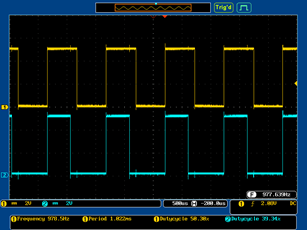
Figure \(\PageIndex{1}\)


