1.7: The System Browser
- Page ID
- 36469
The system browser is one of the key tools used for programming. As we shall see, there are several interesting browsers available for Squeak, but this is the basic one you will find in any image.
\(\bigstar\) Open a browser by selecting World ⊳ open . . . ⊳ class browser, or by dragging a Browser from the Tools flap.
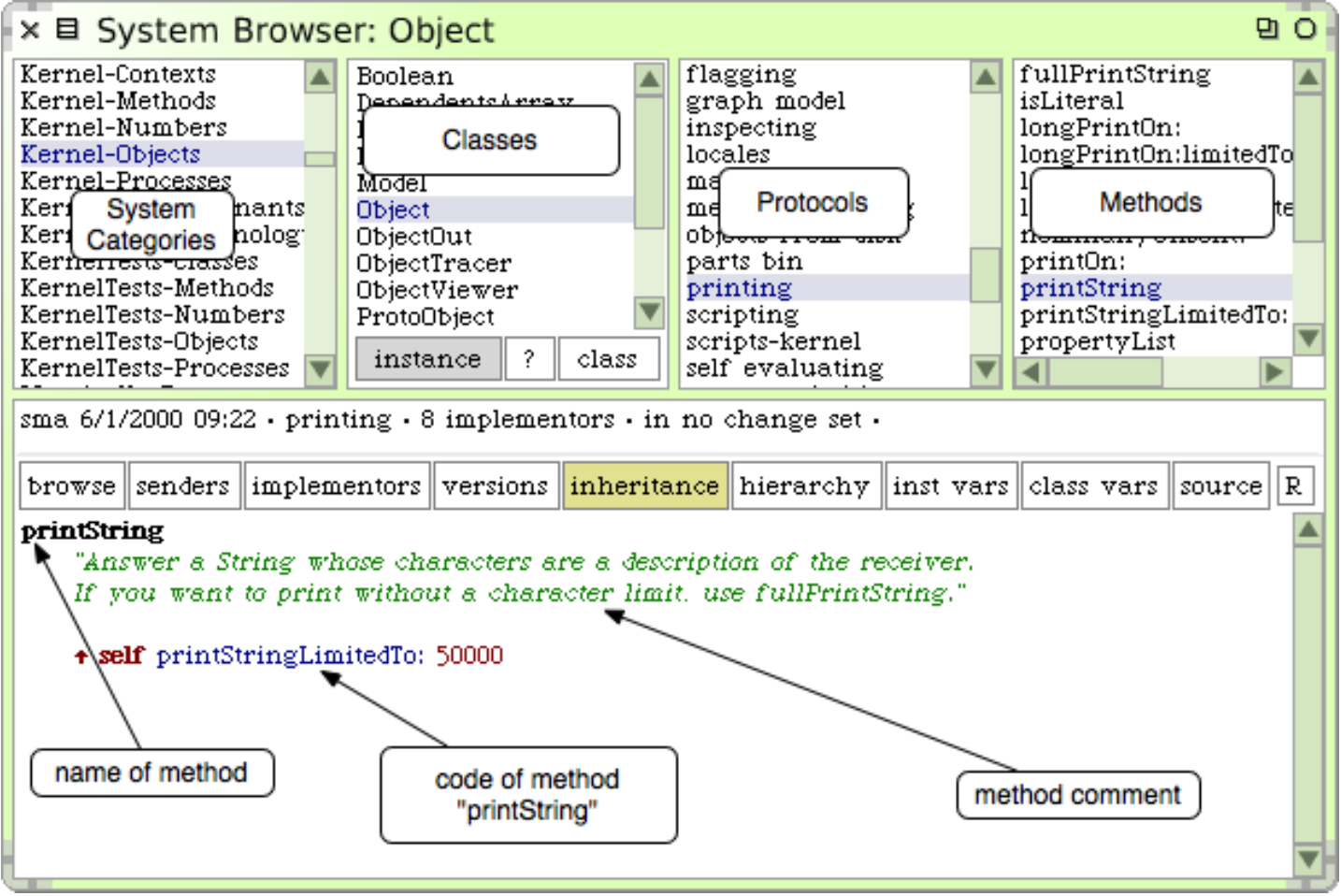
printString method of class object.We can see a system browser in Figure \(\PageIndex{1}\). The title bar indicates that we are browsing the class Object.1
When the browser first opens, all panes are empty but the leftmost one. This first pane lists all known system categories, which are groups of related classes.
\(\bigstar\) Click on the category Kernel-Objects.
This causes the second pane to show a list of all of the classes in the selected category.
\(\bigstar\) Select the class Object.
Now the remaining two panes will be filled with text. The third pane displays the protocols of the currently selected class. These are convenient groupings of related methods. If no protocol is selected you should see all methods in the fourth pane.
\(\bigstar\) Select the printing protocol.
You may have to scroll down to find it. Now you will see in the fourth pane only methods related to printing.
\(\bigstar\) Select the printString method.
Now we see in the bottom pane the source code of the printString method, shared by all objects in the system (except those that override it).
- If the browser you have seems to differ from the one described in this book, you may be using an image with a different default browser. See FAQ 5.


