3.17: Animation
- Page ID
- 14425
Now that we know how to get the Pygame framework to draw to the screen, let’s learn how to make animated pictures. A game with only still, unmoving images would be fairly dull. (Sales of my game "Look At This Rock" have been disappointing.) Animated images are the result of drawing an image on the screen, then a split second later drawing a slightly different image on the screen. Imagine the program’s window was 6 pixels wide and 1 pixel tall, with all the pixels white except for a black pixel at 4, 0. It would look like this:
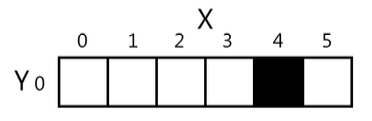
If you changed the window so that 3, 0 was black and 4,0 was white, it would look like this:
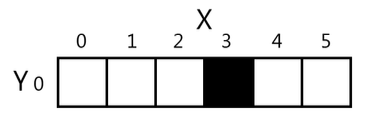
To the user, it looks like the black pixel has ―moved‖ over to the left. If you redrew the window to have the black pixel at 2, 0, it would continue to look like the black pixel is moving left:
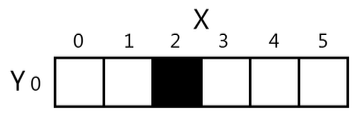
It may look like the black pixel is moving, but this is just an illusion. To the computer, it is just showing three different images that each just happen to have one black pixel. Consider if the three following images were rapidly shown on the screen:
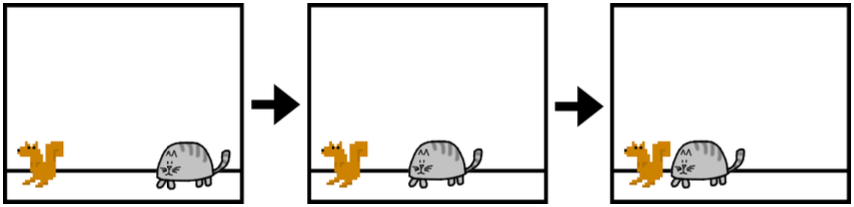
To the user, it would look like the cat is moving towards the squirrel. But to the computer, they’re just a bunch of pixels. The trick to making believable looking animation is to have your program draw a picture to the window, wait a fraction of a second, and then draw a slightly different picture.
Here is an example program demonstrating a simple animation. Type this code into IDLE’s file editor and save it as catanimation.py. It will also require the image file cat.png to be in the same folder as the catanimation.py file. You can download this image from http://invpy.com/cat.png. This code is available at http://invpy.com/catanimation.py.
import pygame, sys
from pygame.locals import *
pygame.init()
FPS = 30 # frames per second setting
fpsClock = pygame.time.Clock()
# set up the window
DISPLAYSURF = pygame.display.set_mode((400, 300), 0, 32)
pygame.display.set_caption('Animation')
WHITE = (255, 255, 255)
catImg = pygame.image.load('cat.png')
catx = 10
caty = 10
direction = 'right'
while True: # the main game loop
DISPLAYSURF.fill(WHITE)
if direction == 'right':
catx += 5
if catx == 280:
direction = 'down'
elif direction == 'down':
caty += 5
if caty == 220:
direction = 'left'
elif direction == 'left':
catx -= 5
if catx == 10:
direction = 'up'
elif direction == 'up':
caty -= 5
if caty == 10:
direction = 'right'
DISPLAYSURF.blit(catImg, (catx, caty))
for event in pygame.event.get():
if event.type == QUIT:
pygame.quit()
sys.exit()
pygame.display.update()
fpsClock.tick(FPS)
Look at that animated cat go! This program will be much more of a commercial success than my game, "Look At This Rock 2: A Different Rock".

