3.4: Application Software
- Page ID
- 84115
\( \newcommand{\vecs}[1]{\overset { \scriptstyle \rightharpoonup} {\mathbf{#1}} } \)
\( \newcommand{\vecd}[1]{\overset{-\!-\!\rightharpoonup}{\vphantom{a}\smash {#1}}} \)
\( \newcommand{\id}{\mathrm{id}}\) \( \newcommand{\Span}{\mathrm{span}}\)
( \newcommand{\kernel}{\mathrm{null}\,}\) \( \newcommand{\range}{\mathrm{range}\,}\)
\( \newcommand{\RealPart}{\mathrm{Re}}\) \( \newcommand{\ImaginaryPart}{\mathrm{Im}}\)
\( \newcommand{\Argument}{\mathrm{Arg}}\) \( \newcommand{\norm}[1]{\| #1 \|}\)
\( \newcommand{\inner}[2]{\langle #1, #2 \rangle}\)
\( \newcommand{\Span}{\mathrm{span}}\)
\( \newcommand{\id}{\mathrm{id}}\)
\( \newcommand{\Span}{\mathrm{span}}\)
\( \newcommand{\kernel}{\mathrm{null}\,}\)
\( \newcommand{\range}{\mathrm{range}\,}\)
\( \newcommand{\RealPart}{\mathrm{Re}}\)
\( \newcommand{\ImaginaryPart}{\mathrm{Im}}\)
\( \newcommand{\Argument}{\mathrm{Arg}}\)
\( \newcommand{\norm}[1]{\| #1 \|}\)
\( \newcommand{\inner}[2]{\langle #1, #2 \rangle}\)
\( \newcommand{\Span}{\mathrm{span}}\) \( \newcommand{\AA}{\unicode[.8,0]{x212B}}\)
\( \newcommand{\vectorA}[1]{\vec{#1}} % arrow\)
\( \newcommand{\vectorAt}[1]{\vec{\text{#1}}} % arrow\)
\( \newcommand{\vectorB}[1]{\overset { \scriptstyle \rightharpoonup} {\mathbf{#1}} } \)
\( \newcommand{\vectorC}[1]{\textbf{#1}} \)
\( \newcommand{\vectorD}[1]{\overrightarrow{#1}} \)
\( \newcommand{\vectorDt}[1]{\overrightarrow{\text{#1}}} \)
\( \newcommand{\vectE}[1]{\overset{-\!-\!\rightharpoonup}{\vphantom{a}\smash{\mathbf {#1}}}} \)
\( \newcommand{\vecs}[1]{\overset { \scriptstyle \rightharpoonup} {\mathbf{#1}} } \)
\( \newcommand{\vecd}[1]{\overset{-\!-\!\rightharpoonup}{\vphantom{a}\smash {#1}}} \)
\(\newcommand{\avec}{\mathbf a}\) \(\newcommand{\bvec}{\mathbf b}\) \(\newcommand{\cvec}{\mathbf c}\) \(\newcommand{\dvec}{\mathbf d}\) \(\newcommand{\dtil}{\widetilde{\mathbf d}}\) \(\newcommand{\evec}{\mathbf e}\) \(\newcommand{\fvec}{\mathbf f}\) \(\newcommand{\nvec}{\mathbf n}\) \(\newcommand{\pvec}{\mathbf p}\) \(\newcommand{\qvec}{\mathbf q}\) \(\newcommand{\svec}{\mathbf s}\) \(\newcommand{\tvec}{\mathbf t}\) \(\newcommand{\uvec}{\mathbf u}\) \(\newcommand{\vvec}{\mathbf v}\) \(\newcommand{\wvec}{\mathbf w}\) \(\newcommand{\xvec}{\mathbf x}\) \(\newcommand{\yvec}{\mathbf y}\) \(\newcommand{\zvec}{\mathbf z}\) \(\newcommand{\rvec}{\mathbf r}\) \(\newcommand{\mvec}{\mathbf m}\) \(\newcommand{\zerovec}{\mathbf 0}\) \(\newcommand{\onevec}{\mathbf 1}\) \(\newcommand{\real}{\mathbb R}\) \(\newcommand{\twovec}[2]{\left[\begin{array}{r}#1 \\ #2 \end{array}\right]}\) \(\newcommand{\ctwovec}[2]{\left[\begin{array}{c}#1 \\ #2 \end{array}\right]}\) \(\newcommand{\threevec}[3]{\left[\begin{array}{r}#1 \\ #2 \\ #3 \end{array}\right]}\) \(\newcommand{\cthreevec}[3]{\left[\begin{array}{c}#1 \\ #2 \\ #3 \end{array}\right]}\) \(\newcommand{\fourvec}[4]{\left[\begin{array}{r}#1 \\ #2 \\ #3 \\ #4 \end{array}\right]}\) \(\newcommand{\cfourvec}[4]{\left[\begin{array}{c}#1 \\ #2 \\ #3 \\ #4 \end{array}\right]}\) \(\newcommand{\fivevec}[5]{\left[\begin{array}{r}#1 \\ #2 \\ #3 \\ #4 \\ #5 \\ \end{array}\right]}\) \(\newcommand{\cfivevec}[5]{\left[\begin{array}{c}#1 \\ #2 \\ #3 \\ #4 \\ #5 \\ \end{array}\right]}\) \(\newcommand{\mattwo}[4]{\left[\begin{array}{rr}#1 \amp #2 \\ #3 \amp #4 \\ \end{array}\right]}\) \(\newcommand{\laspan}[1]{\text{Span}\{#1\}}\) \(\newcommand{\bcal}{\cal B}\) \(\newcommand{\ccal}{\cal C}\) \(\newcommand{\scal}{\cal S}\) \(\newcommand{\wcal}{\cal W}\) \(\newcommand{\ecal}{\cal E}\) \(\newcommand{\coords}[2]{\left\{#1\right\}_{#2}}\) \(\newcommand{\gray}[1]{\color{gray}{#1}}\) \(\newcommand{\lgray}[1]{\color{lightgray}{#1}}\) \(\newcommand{\rank}{\operatorname{rank}}\) \(\newcommand{\row}{\text{Row}}\) \(\newcommand{\col}{\text{Col}}\) \(\renewcommand{\row}{\text{Row}}\) \(\newcommand{\nul}{\text{Nul}}\) \(\newcommand{\var}{\text{Var}}\) \(\newcommand{\corr}{\text{corr}}\) \(\newcommand{\len}[1]{\left|#1\right|}\) \(\newcommand{\bbar}{\overline{\bvec}}\) \(\newcommand{\bhat}{\widehat{\bvec}}\) \(\newcommand{\bperp}{\bvec^\perp}\) \(\newcommand{\xhat}{\widehat{\xvec}}\) \(\newcommand{\vhat}{\widehat{\vvec}}\) \(\newcommand{\uhat}{\widehat{\uvec}}\) \(\newcommand{\what}{\widehat{\wvec}}\) \(\newcommand{\Sighat}{\widehat{\Sigma}}\) \(\newcommand{\lt}{<}\) \(\newcommand{\gt}{>}\) \(\newcommand{\amp}{&}\) \(\definecolor{fillinmathshade}{gray}{0.9}\)Application Software
The second major category of software is application software. Application software is utilized directly today to accomplish a specific goal such as word processing, calculations on a spreadsheet, or surfing the Internet using your favorite browser.
The “Killer” App
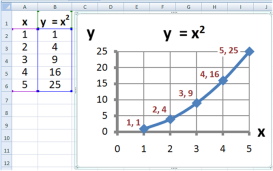
When a new type of digital device is invented, there are generally a small group of technology enthusiasts who will purchase it just for the joy of figuring out how it works. A “killer” application is one that becomes so essential that large numbers of people will buy a device just to run that application. For the personal computer, the killer application was the spreadsheet.
The first spreadsheet was created by an MBA student at Harvard University who tired of making repeated calculations to determine the optimal result on a problem and decided to create a tool that allowed the user to easily change values and recalculate formulas. The result was the spreadsheet. Today’s dominant spreadsheet is Microsoft Excel which still retains the basic functionality of the first spreadsheet.
Productivity Software
Along with the spreadsheet, several other software applications have become standard tools for the workplace. Known as productivity software, these programs allow office employees to complete their daily work efficiently. Many times these applications come packaged together, such as in Microsoft’s Office suite. Here is a list of some of these applications and their basic functions:
- Word processing Users can create and edit documents using this class of software. Functions include the ability to type and edit text, format fonts and paragraphs, as well as add, move, and delete text throughout the document. Tables and images can be inserted. Documents can be saved in a variety of electronic file formats with Microsoft Word’s DOCX being the most popular. Documents can also be converted to other formats such as Adobe’s PDF (Portable Document Format) or a .TXT file.
- Spreadsheet This class of software provides a way to do numeric calculations and analysis, displaying the result in charts and graphs. The working area is divided into rows and columns, where users can enter numbers, text, or formulas. It is the formulas that make a spreadsheet powerful, allowing the user to develop complex calculations that can change based on the numbers entered. The most popular spreadsheet package is Microsoft Excel, which saves its files in the XLSX format.
- Presentation Users can create slideshow presentations using this class of software. The slides can be projected, printed, or distributed to interested parties. Text, images, audio, and visual can all be added to the slides. Microsoft’s PowerPoint is the most popular software right now, saving its files in PPTX format.
- Some office suites include other types of software. For example, Microsoft Office includes Outlook, its e-mail package, and OneNote, an information-gathering collaboration tool. The professional version of Office also includes Microsoft Access, a database package. (Databases are covered more in Chapter 4.)
Microsoft popularized the idea of the office-software productivity bundle with their release of the Microsoft Office Suite. This package continues to dominate the market and most businesses expect employees to know how to use this software. However, many competitors to Microsoft Office do exist and are compatible with the file formats used by Microsoft (see table below). Microsoft also offers a cloud-based version of their office suite named Microsoft Office 365. Similar to Google Drive, this suite allows users to edit and share documents online utilizing cloud-computing technology.
| Suite | Word Processing | Spreadsheet | Presentation | Other |
| Microsoft Office | Word | Excel | Powerpoint |
Outlook(email), Access (database), OneNote (information gathering) |
| Apple iWork | Pages | Numbers | Keynote | Integrates with iTunes, iCloud, and other Apple software |
| OpenOffice | Write | Calc | Impress | Base (database), Draw(drawing), Math (equations) |
| Google Drive | Docs | Sheets | Slides | Gmail (email), Forms (online forms), Draw (drawing) |
Utility Software and Programming Software
Utility software includes programs that allow you to fix or modify your computer in some way. Examples include anti-malware software and programs that totally remove software you no longer want installed. These types of software packages were created to fill shortcomings in operating systems. Many times a subsequent release of an operating system will include these utility functions as part of the operating system itself.
 Programming software’s purpose is to produce software. Most of these programs provide developers with an environment in which they can write the code, test it, and convert/compile it into the format that can then be run on a computer. This software is typically identified as the Integrated Development Environment (IDE) and is provided free from the corporation that developed the programming language that will be used to write the code.
Programming software’s purpose is to produce software. Most of these programs provide developers with an environment in which they can write the code, test it, and convert/compile it into the format that can then be run on a computer. This software is typically identified as the Integrated Development Environment (IDE) and is provided free from the corporation that developed the programming language that will be used to write the code.
Sidebar: “PowerPointed” to Death
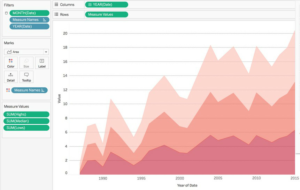
As presentation software has gained acceptance as the primary method to formally present information to a group or class, the art of giving an engaging presentation is becoming rare. Many presenters now just read the bullet points in the presentation and immediately bore those in attendance, who can already read it for themselves. The real problem is not with PowerPoint as much as it is with the person creating and presenting. Author and chief evangelist Guy Kawasaki has developed the 10/20/30 rule for Powerpoint users. Just remember: 10 slides, 20 minutes, 30 point font.”[2] If you are determined to improve your PowerPoint skills, read Presentation Zen by Garr Reynolds.
New digital presentation technologies are being developed that go beyond Powerpoint. For example, Prezi uses a single canvas for the presentation, allowing presenters to place text, images, and other media on the canvas, and then navigate between these objects as they present. Tools such as Tableau allow users to analyze data in depth and create engaging interactive visualizations.
Sidebar: I Own This Software, Right? Well…
When you purchase software and install it on your computer, are you the owner of that software? Technically, you are not! When you install software, you are actually just being given a license to use it. When you first install a package, you are asked to agree to the terms of service or the license agreement. In that agreement, you will find that your rights to use the software are limited. For example, in the terms of the Microsoft Office software license, you will find the following statement: “This software is licensed, not sold. This agreement only gives you some rights to use the features included in the software edition you licensed.”
For the most part, these restrictions are what you would expect. You cannot make illegal copies of the software and you may not use it to do anything illegal. However, there are other, more unexpected terms in these software agreements. For example, many software agreements ask you to agree to a limit on liability. Again, from Microsoft: “Limitation on and exclusion of damages. You can recover from Microsoft and its suppliers only direct damages up to the amount you paid for the software. You cannot recover any other damages, including consequential, lost profits, special, indirect or incidental damages.” This means if a problem with the software causes harm to your business, you cannot hold Microsoft or the supplier responsible for damages.
Applications for the Enterprise
As the personal computer proliferated inside organizations, control over the information generated by the organization began splintering. For instance, the customer service department creates a customer database to keep track of calls and problem reports, and the sales department also creates a database to keep track of customer information. Which one should be used as the master list of customers? Or perhaps someone in sales might create a spreadsheet to calculate sales revenue, while someone in finance creates a different revenue document that meets the needs of their department, but calculates revenue differently. The two spreadsheets will report different revenue totals. Which one is correct? And who is managing all of this information?
Enterprise Resource Planning
 In the 1990s the need to bring an organization’s information back under centralized control became more apparent. The Enterprise Resource Planning (ERP) system (sometimes just called enterprise software) was developed to bring together an entire organization within one program. ERP software utilizes a central database that is implemented throughout the entire organization. Here are some key points about ERP.
In the 1990s the need to bring an organization’s information back under centralized control became more apparent. The Enterprise Resource Planning (ERP) system (sometimes just called enterprise software) was developed to bring together an entire organization within one program. ERP software utilizes a central database that is implemented throughout the entire organization. Here are some key points about ERP.
- A software application. ERP is an application that is used by many of an organization’s employees.
- Utilizes a central database. All users of the ERP edit and save their information from the same data source. For example, this means there is only one customer table in the database, there is only one sales (revenue) table in the database, etc.
- Implemented organization-wide. ERP systems include functionality that covers all of the essential components of a business. An organization can purchase modules for its ERP system that match specific needs such as order entry, manufacturing, or planning.
 ERP systems were originally marketed to large corporations. However, as more and more large companies began installing them, ERP vendors began targeting mid-sized and even smaller businesses. Some of the more well-known ERP systems include those from SAP, Oracle, and Microsoft.
ERP systems were originally marketed to large corporations. However, as more and more large companies began installing them, ERP vendors began targeting mid-sized and even smaller businesses. Some of the more well-known ERP systems include those from SAP, Oracle, and Microsoft.
In order to effectively implement an ERP system in an organization, the organization must be ready to make a full commitment. All aspects of the organization are affected as old systems are replaced by the ERP system. In general, implementing an ERP system can take two to three years and cost several million dollars.
So why implement an ERP system? If done properly, an ERP system can bring an organization a good return on their investment. By consolidating information systems across the enterprise and using the software to enforce best practices, most organizations see an overall improvement after implementing an ERP. Business processes as a form of competitive advantage will be covered in Chapter 9.
Customer Relationship Management
A Customer Relationship Management (CRM) system manages an organization’s customers. In today’s environment, it is important to develop relationships with your customers, and the use of a well-designed CRM can allow a business to personalize its relationship with each of its customers. Some ERP software systems include CRM modules. An example of a well-known CRM package is Salesforce.
Supply Chain Management
Many organizations must deal with the complex task of managing their supply chains. At its simplest, a supply chain is the linkage between an organization’s suppliers, its manufacturing facilities, and the  distributors of its products. Each link in the chain has a multiplying effect on the complexity of the process. For example, if there are two suppliers, one manufacturing facility, and two distributors, then the number of links to manage = 4 ( 2 x 1 x 2 ). However, if two more suppliers are added, plus another manufacturing facility, and two more distributors, then the number of links to manage = 32 ( 4 x 2 x 4 ). Also, notice in the above illustration that all arrows have two heads, indicating that information flows in both directions. Suppliers are part of a business’s supply chain. They provide information such as price, size, quantity, etc. to the business. In turn, the business provides information such as quantity on hand at every store to the supplier. The key to successful supply chain management is the information system.
distributors of its products. Each link in the chain has a multiplying effect on the complexity of the process. For example, if there are two suppliers, one manufacturing facility, and two distributors, then the number of links to manage = 4 ( 2 x 1 x 2 ). However, if two more suppliers are added, plus another manufacturing facility, and two more distributors, then the number of links to manage = 32 ( 4 x 2 x 4 ). Also, notice in the above illustration that all arrows have two heads, indicating that information flows in both directions. Suppliers are part of a business’s supply chain. They provide information such as price, size, quantity, etc. to the business. In turn, the business provides information such as quantity on hand at every store to the supplier. The key to successful supply chain management is the information system.
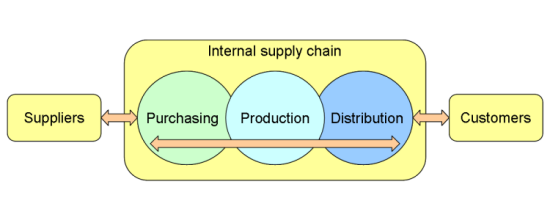
A Supply Chain Management (SCM) system handles the interconnection between these links as well as the inventory of the products in their various stages of development. As discussed previously much of Walmart’s success has come from its ability to identify and control the supply chain for its products. Walmart invested heavily in their information system so they could communicate with their suppliers and manage the thousands of products they sell.
Walmart realized in the 1980s that the key to their success was information systems. Specifically, they needed to manage their complex supply chain with its thousands of suppliers, thousands of retail outlets, and millions of customers. Their success came from being able to integrate information systems to every entity (suppliers, warehouses, retail stores) through the sharing of sales and inventory data. Take a moment to study the diagram above…look for the double-headed arrow. Notice that data flows down the supply chain from suppliers to retail stores. But it also flows up the supply chain, back to the suppliers so they can be up to date regarding production and shipping.


